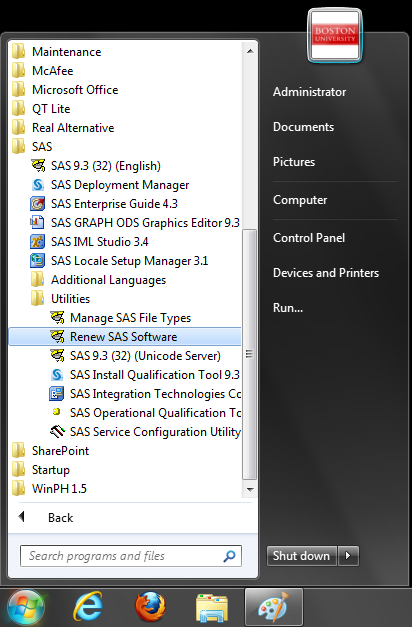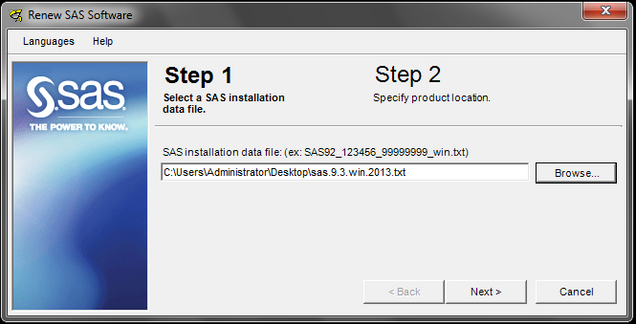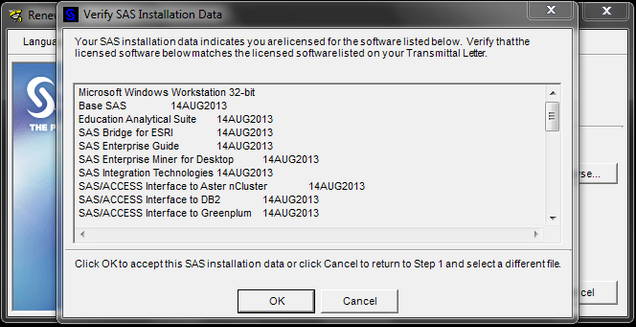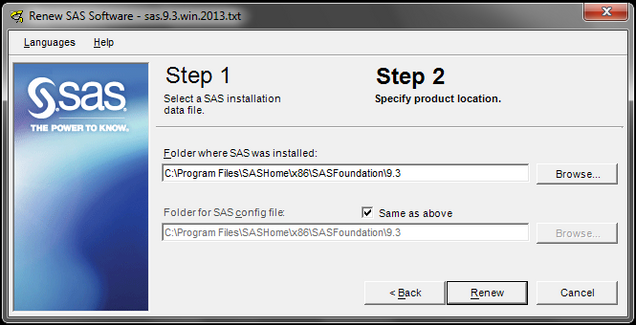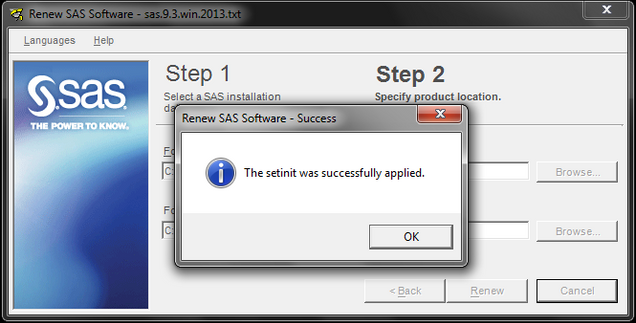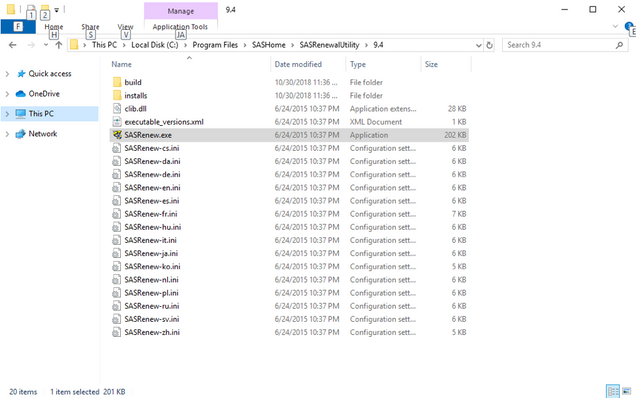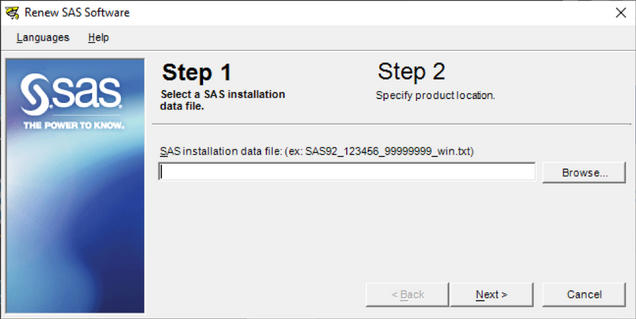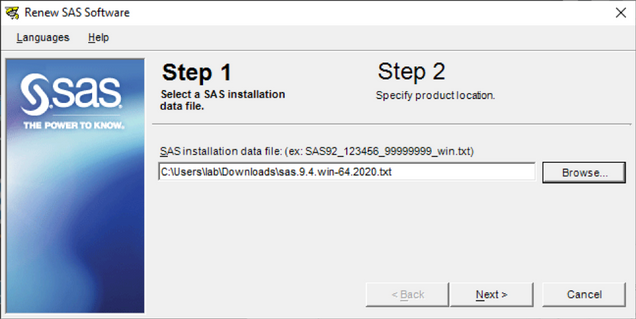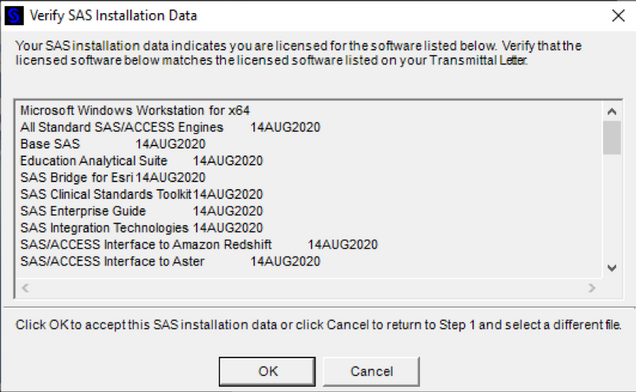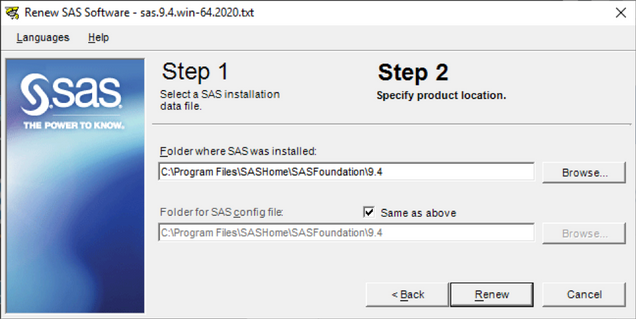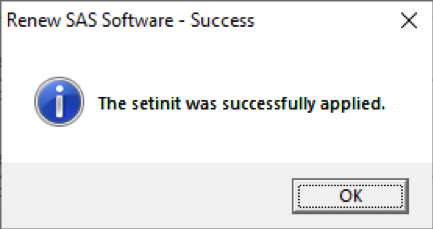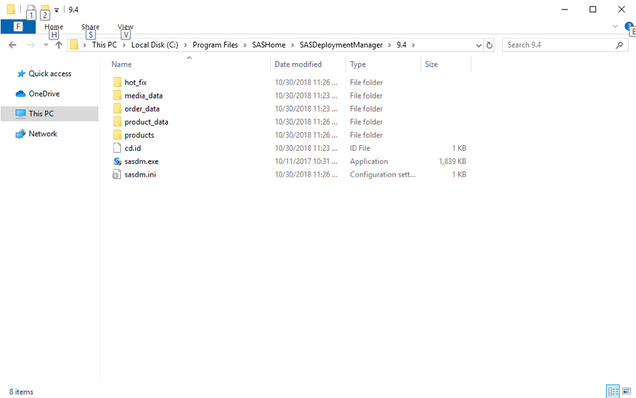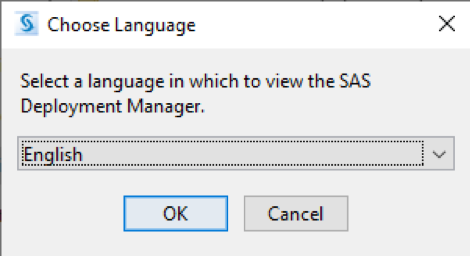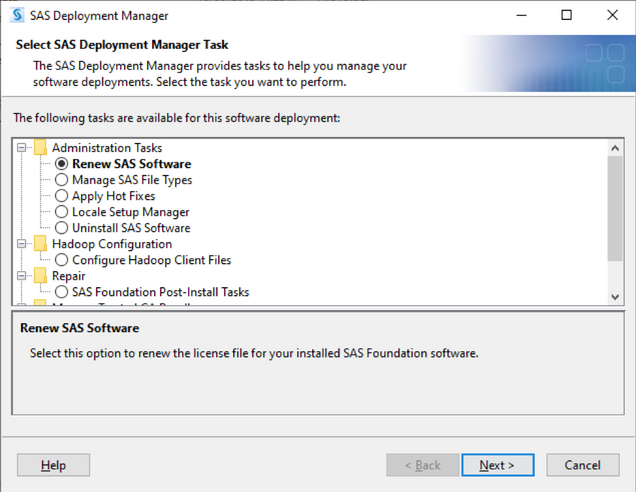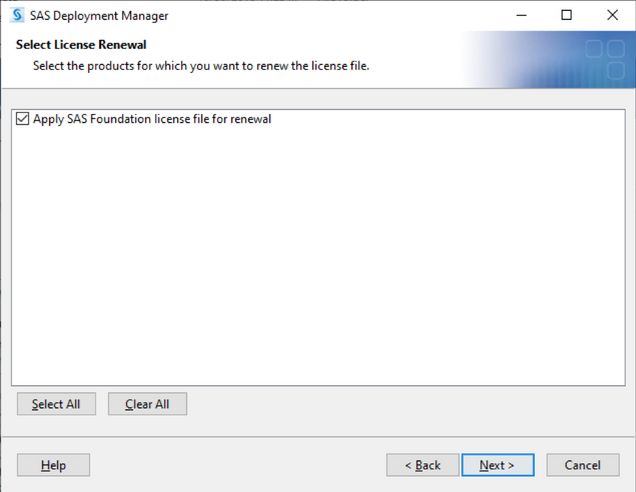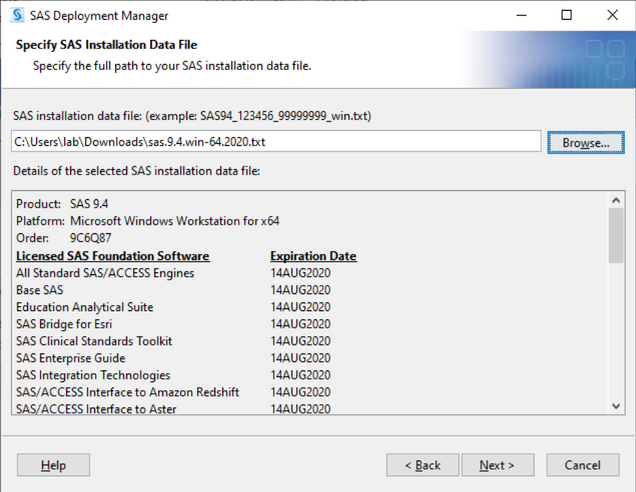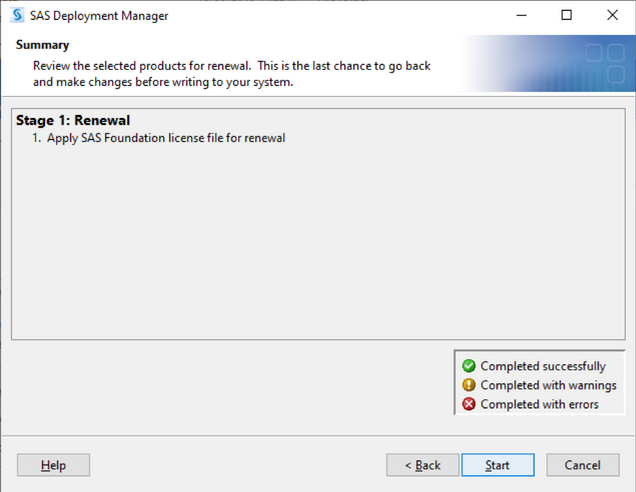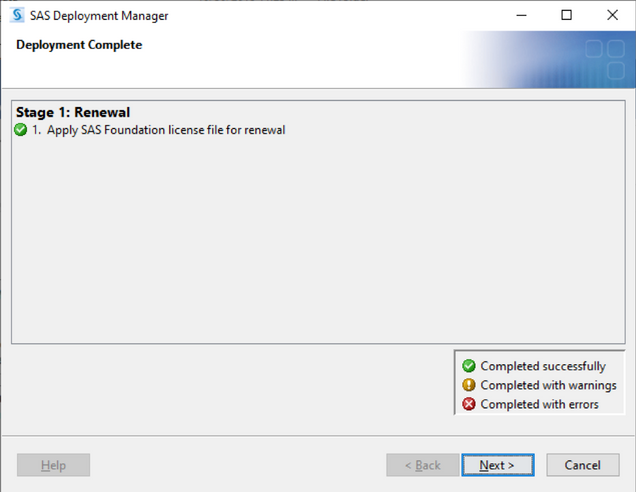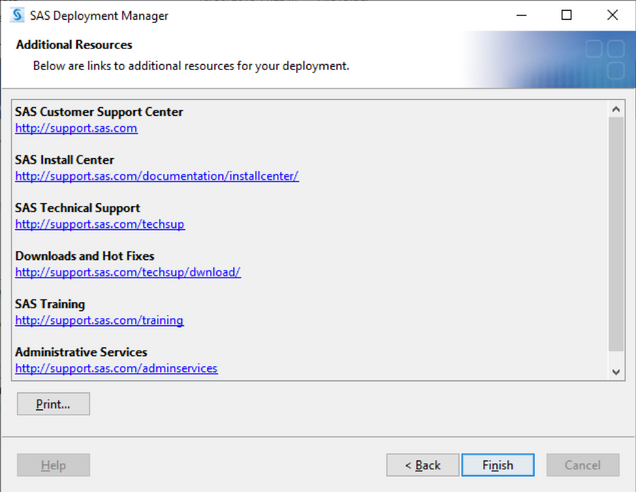SAS Renewal Instructions
Installing SAS for the first time? Click here for SAS installation instructions.
Step 1: Download the renewal file for your version of SAS and save it do your desktop
Step 2: Follow the instructions below depending on the version of SAS you are updating