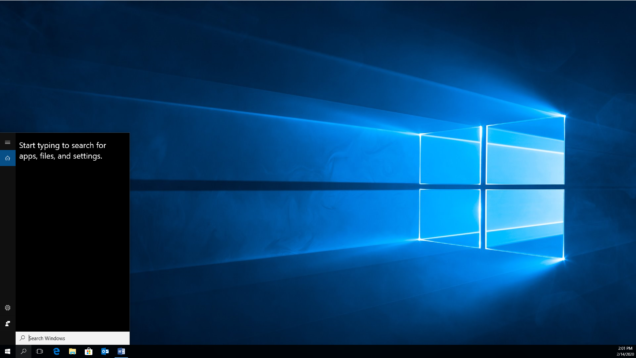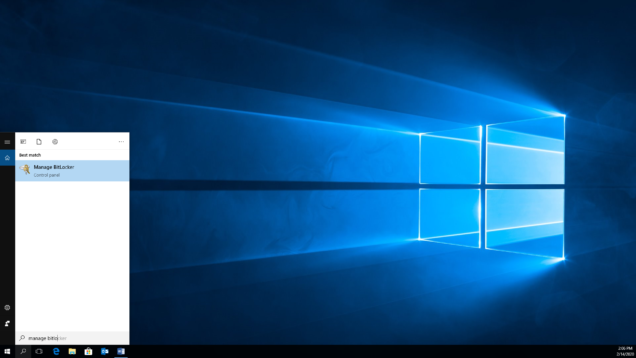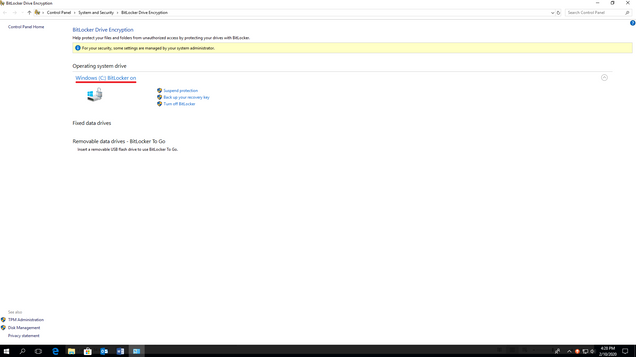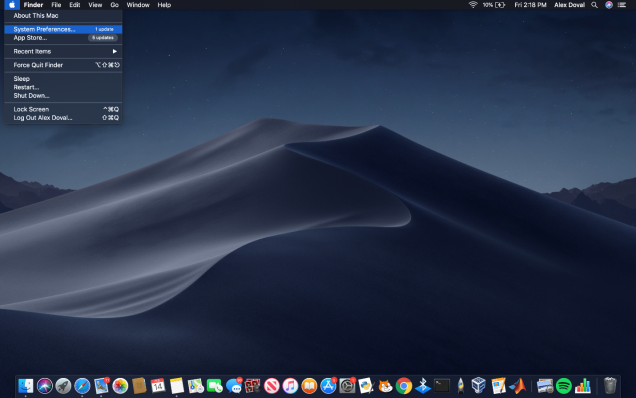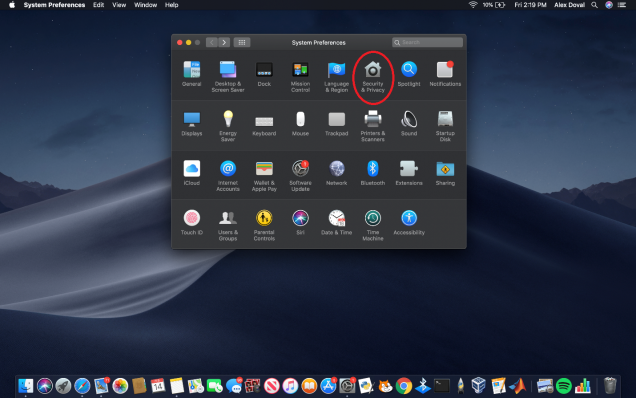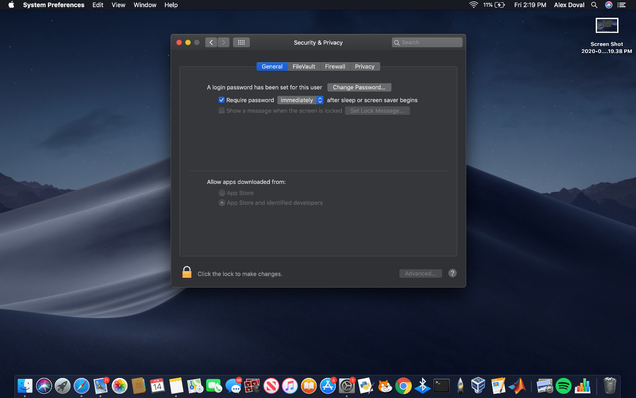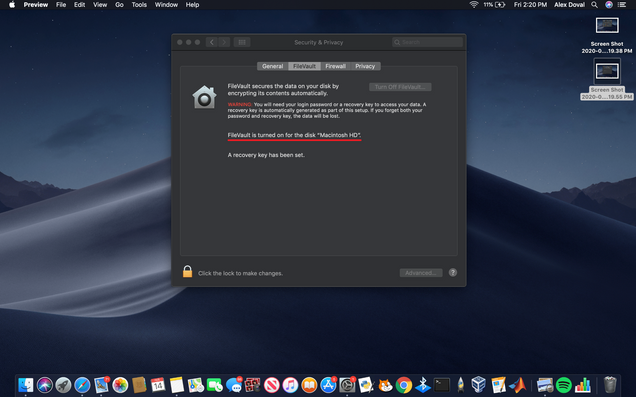Turn On Encryption
Turning on the encryption that comes with Windows or Apple devices ensures that a theft does not turn into a breach. Patients and research subjects rightly expect us to safeguard their health information. And because encryption is generally free and does not impact computer processing, an unencrypted stolen device often leads to enforcement penalties: https://www.hhs.gov/about/news/2019/11/05/failure-to-encrypt-mobile-devices-leads-to-3-million-dollar-hipaa-settlement.htmlEncrypting Personal Desktops, Laptops, and Tablets
Encrypting Managed Devices
All new BU managed devices (e.g., desktops, laptops, and tablets) come standard with encryption turned on. We are now working with individuals and departments to turn on encryption for older, managed devices. BU Data Protection Standards, Minimum Security Standards require encryption for all managed devices. http://www.bu.edu/policies/minimum-security-standards/
When we start the encryption process, there will be a small impact to performance. But there is no impact after the process is complete.
We have found that it generally takes a few hours to overnight for the encryption process to complete. So, we generally recommend starting the process when you end your work day (e.g., 5:00 p.m.)
Although it is very rare, there is a small chance that data will be corrupted during the encryption process. So, we recommend placing a copy of your important files and folders in BU Microsoft OneDrive. We have instructions here: https://www.bumc.bu.edu/it/support/storage-options/bu-onedrive/backup-local-folders-to-onedrive-windows/
To start the encryption process or to confirm your device is encrypted, send an email to bumchelp@bu.edu
Follow the instructions below to turn on encryption for your personal devices
Encrypting Personal Phones
If you bought your phone in the last two years and passcodes or biometric scans are required to unlock it, then encryption is automatically turned on. If you bought your phone more than two years ago, then it is likely you have to manually turn on encryption by going to settings.
Encrypting Personal Desktops, Laptops, and Tablets
1. Check to see if your personal device has encryption enabled.
Windows computer
Apple computer