Delegated Mailbox
How to Add a Delegated Mailbox to your Outlook profile:
- Open Outlook and click the File tab.
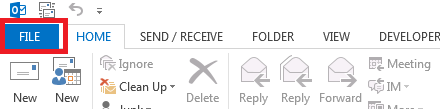
- Under the Account Information sections, click Account Settings -> Account Settings.
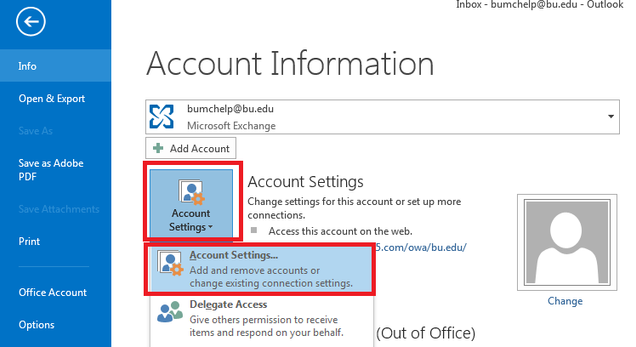
- In the Account Settings window, under the E-mail tab, Select your email address in the list, then click Change.
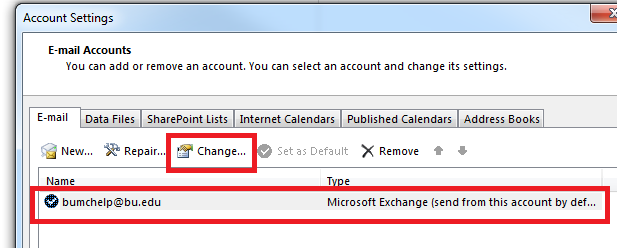
- On the bottom right in the Change Account window, click More settings…
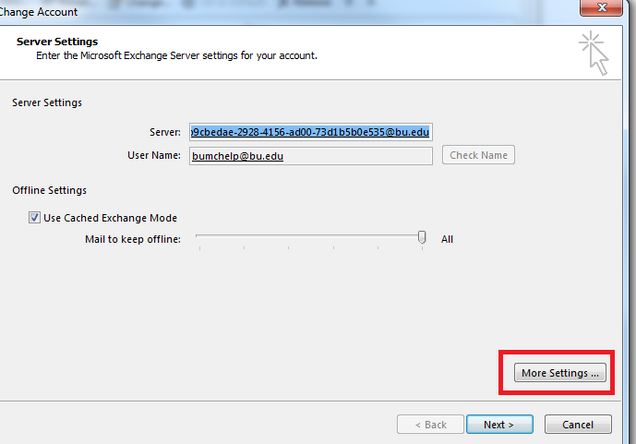
- This will bring up a small windows labeled Microsoft Exchange. In that window, click into the Advanced tab.
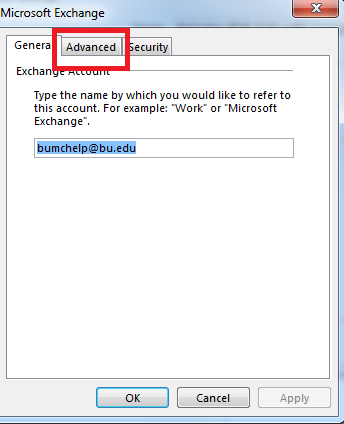
- a. Click Add to add the delegated mailbox.
b. Enter in the delegated mailbox’s address and click OK.
c. Click Apply.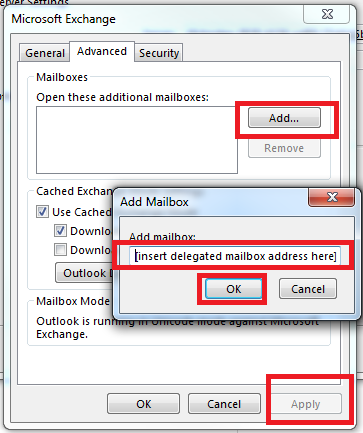
- You should now see the delegated mailbox listed below your personal mailbox in your Outlook.
If you are not able to expand the folders for the mailbox that you just added, your permissions for delegate access to the account may not have been granted.
For more information on Delegate access, see Microsoft’s support page for this feature here.





