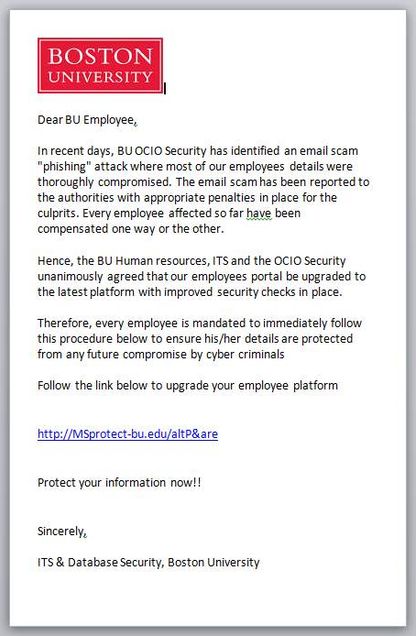Tips for using Healthway and Duo on iPhone
Here's some tips for completing your Healthway daily health attestations faster.
iPhone
You can complete your health attestation quicker if you do the following described below:
- When using Duo two-factor authentication, click "remember every 30 days"
- Add the Healthway website to your Home Screen.
Duo: Remember every 30 days
If using Safari on an iPhone, Duo's "remember me for 30 days" may not work correctly unless you do this one thing.
- In the Settings app, scroll down and press Safari.
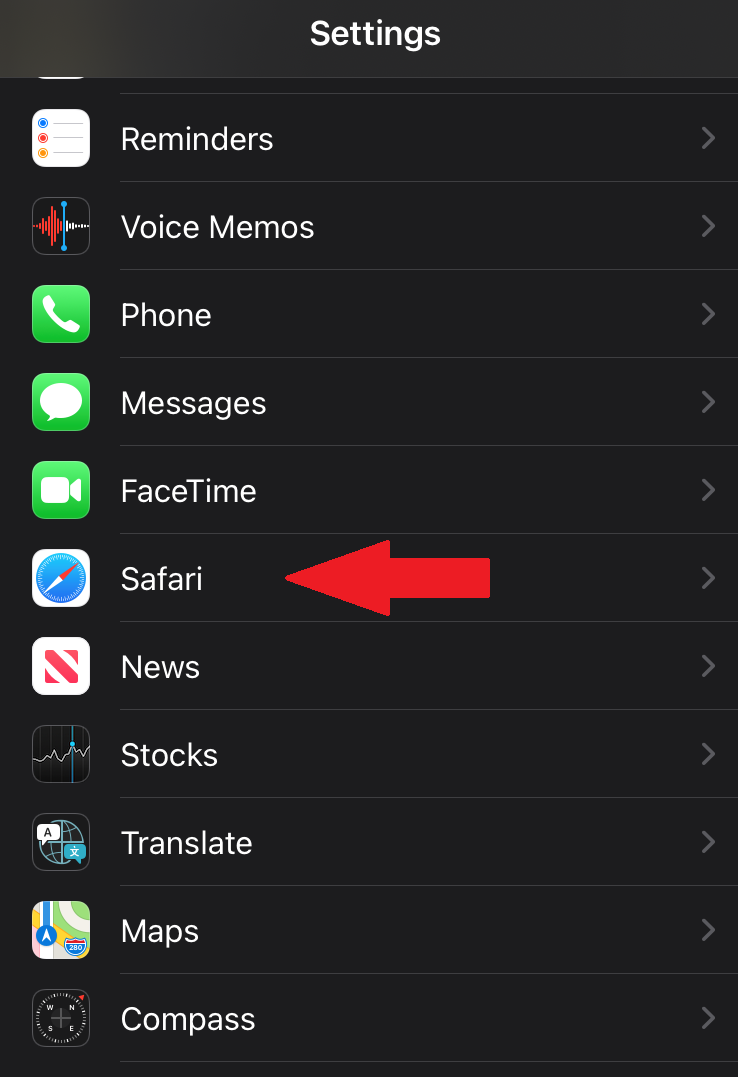
- In the Safari menu, scroll down until you see "Prevent Cross-Site Tracking" and make sure it is disabled like below(not green).
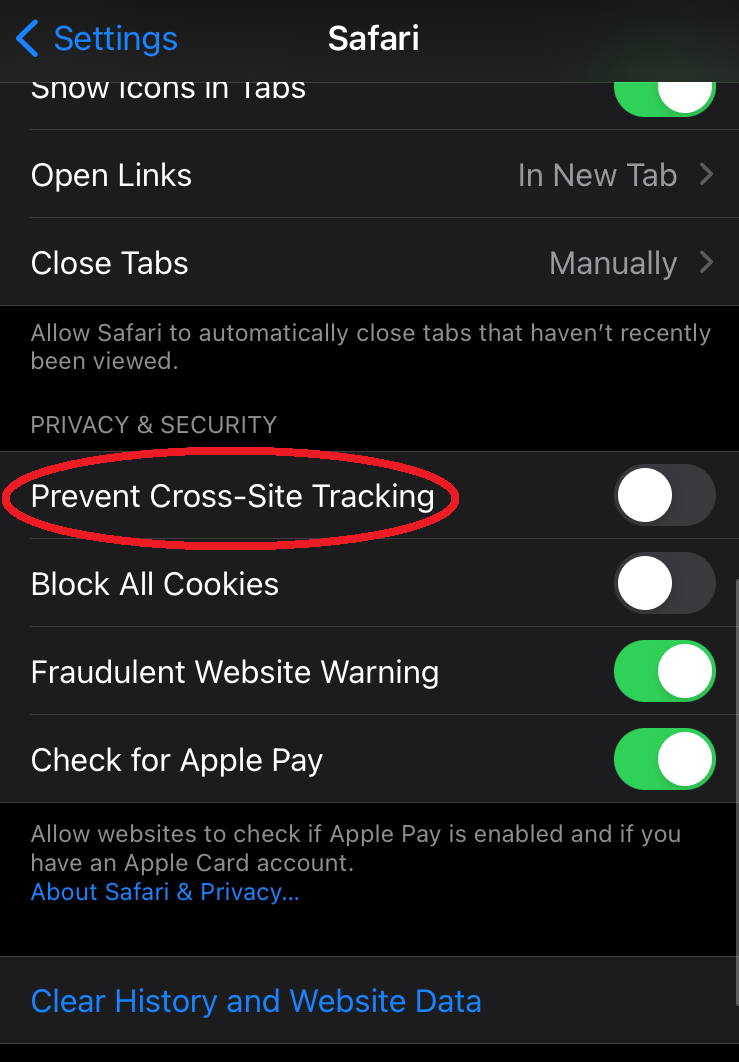
After doing this, log back into Healthway normally. http://bu.edu/healthway, click on "Go Now" under Faculty Staff. At the Duo screen, click the tiny checkbox for "Remember me for 30 days", it should stay on that webpage and you can then complete the Duo two-factor authorization. The next time you log-in to Healthway, it should skip the Duo two-factor authentication step.
Add to Home Screen
Once you get to the main screen of Healthway, click the Share button at the bottom of the screen (square with an arrow pointing up). Scroll through the list that appears and choose Add to Home Screen, and it will show up like an app on your phone which can be moved wherever you like.
The phishing scammers are at it again!
As described last week in a BU Today article, members of the BU community were recently victims of phishing; and IS&T has again received several reports of a phishing message being received by members of our community like the one below.
We believe the scammers are trying to use the fact that they were successful last time to continue and extend their crime. The message to watch out for claims to be from BU Security and talks about protecting you from the evils of phishing. You can tell the message is a fake because it claims to be from BU, and even uses the BU logo, but it is pointing you to a link that is not a bu.edu link.
A real BU link will always have “ .bu.edu/ ” in it. There is always a dot before bu and a slash after edu, as shown below.
Other things to watch out for:
- If you are prompted to Web Login, make sure it is the authentic BU Web Login page which begins with https://weblogin.bu.edu/something
- Remember that BU will NEVER ask you for your password or ask you to “verify” it; nor would any other legitimate business or institution. It is important that you safeguard your passwords and never give them to anyone.
For more good ways to detect phishing, go to: www.bu.edu/infosec/howtos/how-to-detect-phishing/.
Additional information on phishing is provided by IS&T at www.bu.edu/tech/phishing.
Making your spam/phishing filter more effective
Mail that is clearly spam is filtered for you, automatically. However, one person’s spam might be another person’s research project, so other messages are simply tagged as suspicious and then allowed to go through. You can decide how to handle suspicious mail that does get through, following the tips for Managing Spam provided by IS&T at www.bu.edu/tech/comm/email/unwanted-email/spam/.
Report phishing
If you see a phishing message, please send it and full headers to abuse@bu.edu. For details on how to do this, see www.bu.edu/tech/comm/email/unwanted-email/report-abuse/.
Need SAS for a course but can’t download it?
Are you a student currently registered for a course that requires SAS but cannot download it? Have your professor e-mail us at bumchelp@bu.edu and confirm that you are enrolled in the class to gain access to the SAS download. More information about SAS: http://bit.ly/whT6Nk
Get Technology Training
Check out www.bu.edu/tech/training to view course descriptions and register for classroom tutorials. Some notable course options include training for Outlook 2010, Blackboard and Scientific Visualization software.
Avoid Being a Victim of Phishing!
Avoid being a victim of phishing! If you are ever unsure whether an e-mail you receive is legitimate or if you receive an e-mail messages that is abusive or harassing in nature, you can forward it to abuse@bu.edu for verification. Read the following tips to protect yourself from phishing...
Prevent Laptop Theft
Prevent laptop theft by registering your laptop with the BUPD. Find out more: https://www.bu.edu/police/crime-prevention/laptop-registration-with-stop/
Get Discounted Microsoft Software from BU
BU licenses a broad range of software through a Microsoft Enterprise Agreement, offering eligible employees access to Microsoft Windows and the Office suites for BU-owned PCs and Macs; and providing students with access to purchase software at significantly reduced cost. Learn more at www.bu.edu/tech/microsoft