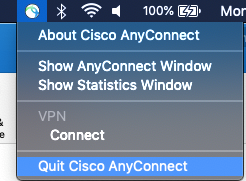VPN instructions for Mac OS
Connecting to the VPN using Mac OS (12 and higher)
Please note: DUO Mobile is required for BUMC 2FA VPN. Instructions are here.
- Download the Cisco VPN by clicking this HERE and login with your BU username and Kerberos password.

- Wait for the download link to appear (this may take some time for the page to fully load) and click Download for macOS.
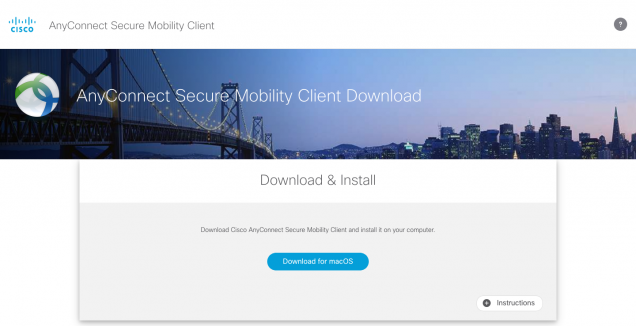
- On that page, click on Instructions on the bottom right to view the step by step process on how to install the Cisco Secure Client.
- The installer will require that you have administrative access to the machine.
- Once installed, launch the Cisco Secure Client, which is located in /Applications/Cisco.
- In the VPN field enter: vpn.bu.edu/2fa.
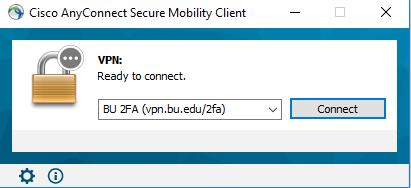
- Next, click Connect. The client will connect, and you will be prompted for your Username, Password and Second Password.
- Please go to this URL here on how to use the ‘Two-Factor VPN’ with Duo Security.
- You may close the window, but not quit the application for the duration of your session. When you have finished using the connection, click Disconnect in the top right menu bar.