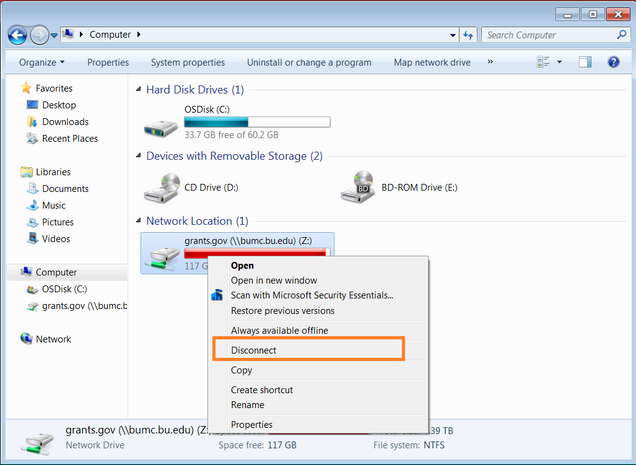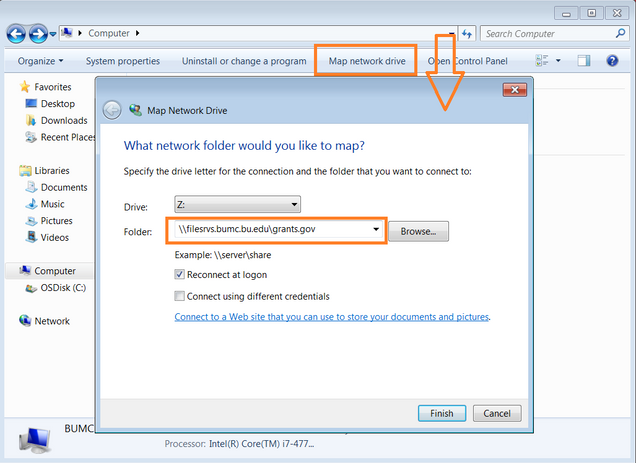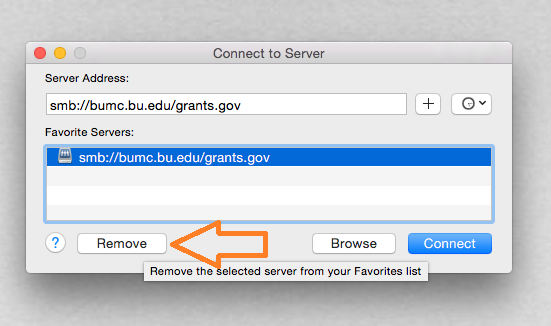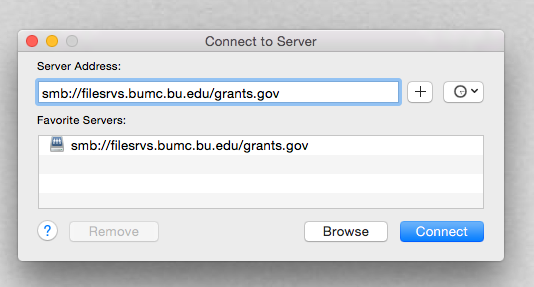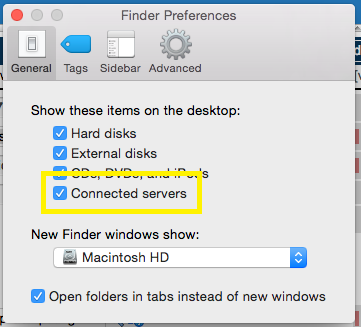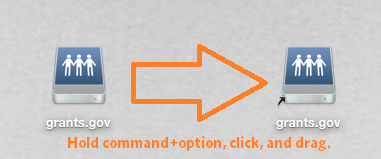Home » Grants.gov » Correcting the mapping to your Grants.gov folder
Correcting the mapping to your Grants.gov folder
On June 30, 2015, users who work within a grants.gov folder will likely need to change the way their folder is mapped. See the linked page for information on BUMC’s upcoming DNS change.
Grants.gov users who use bumc.bu.edu\grants.gov to map to their drive will have to change their mapping to filesrvs.bumc.bu.edu\grants.gov.
How to change your grants.gov folder mapping
On a PC
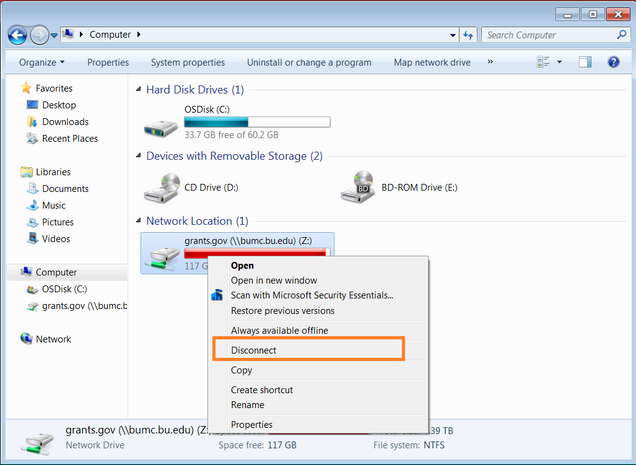
Disconnect from \\bumc.bu.edu\grants.gov.
Then, return to the computer window and click on Map Network Drive.
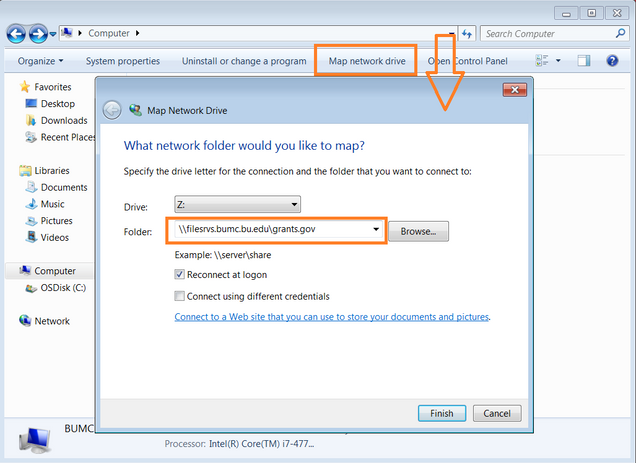
Type \\filesrvs.bumc.bu.edu\grants.gov, select “reconnect at logon”, and then Finish.
If you map directly to a folder within grants.gov, follow the same steps, but include the full path of your folder.
If you’re on campus, you can access your folders whenever you are connected to the BU network. If you’re off-campus, you can resume connection to them once you’re connected to the BUMC VPN.
On a Mac
In Finder, select Go, and then Connect to Server. If you have your grants.gov share saved as a favorite, it will appear here.
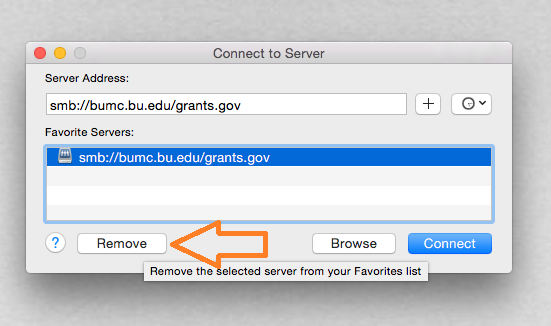
Remove smb://bumc.bu.edu/grants.gov from your favorites list.
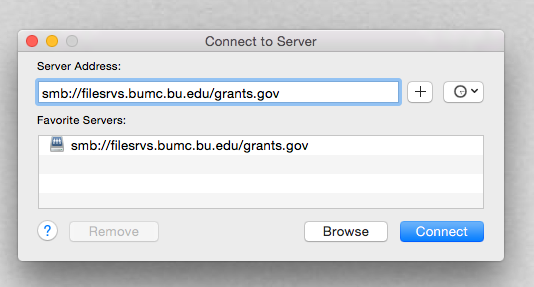
Then, type smb://filesrvs.bu.edu/grants.gov, and click the plus sign (+) to add it to your favorites.
If you map directly to a folder within grants.gov, follow the same steps, but include the full path of your folder.
If you like, you can make sure that your connected servers always display on your desktop in OSX. Go to Finder–>Preferences and make sure “Connected servers” is checked. This can be an easy way to tell whether you are connected to the Y drive at any given time.
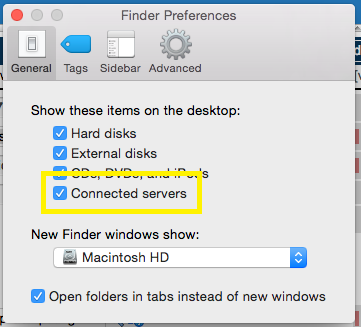 *
*
To create a shortcut to any server or Y drive folder, simply select it and hold Command and Option while dragging it to the desktop. A small arrow will appear next to the folder or server icon indicating that the copy you are making is an alias. You can use this shortcut to directly access a folder or your server connection from your desktop, without having to navigate to Go–>Connect to server.
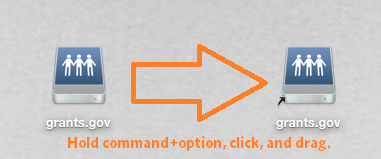
If you’re on campus, you can access your folders whenever you are connected to the BU network. If you’re off-campus, you can resume connection to them once you’re connected to the BUMC VPN.
If you have any questions or concerns about your server connection, or need help completing any of these steps, please feel free to submit a ticket anytime or contact us during our business hours, 8:30AM to 5PM, Monday through Friday.