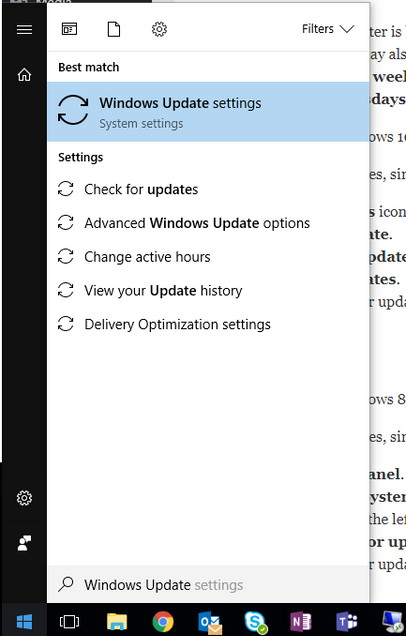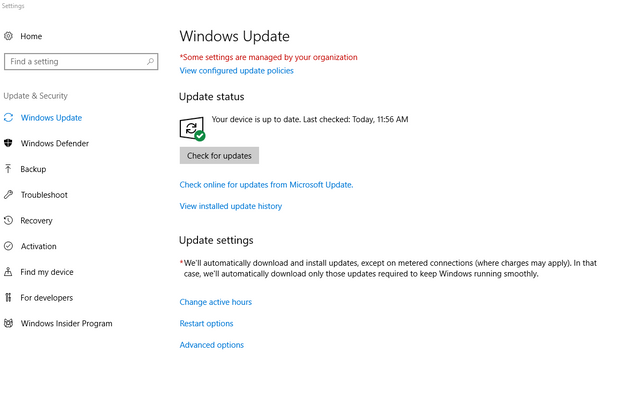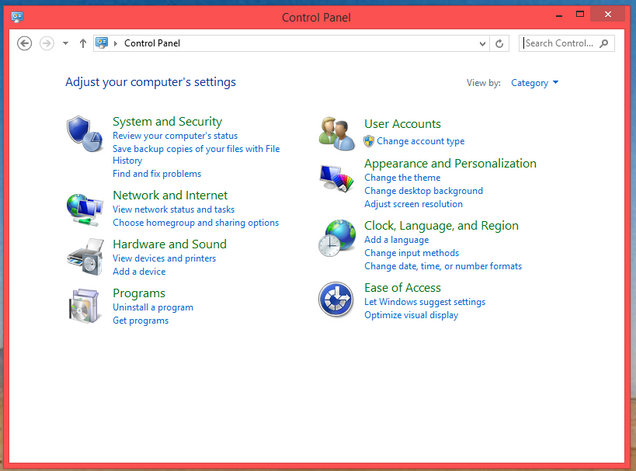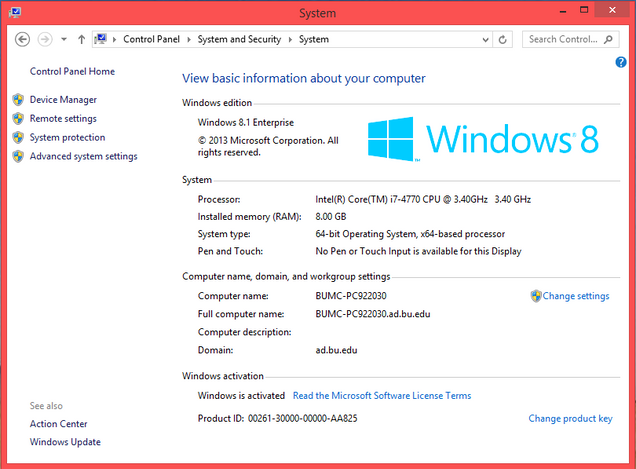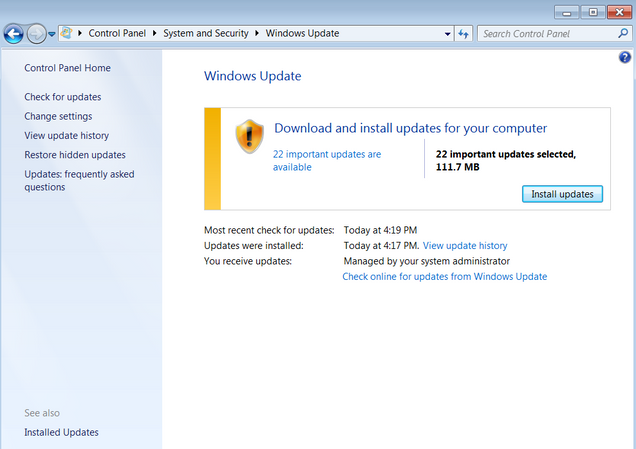Home » Support & Infrastructure » Software Support » Supported Software » Off-Campus Windows Updates
Running managed Windows updates on BU computers that are located off campus
If your computer BU computer is located off campus, or if your computer is not managed by BUMC IT, you may not receive Windows updates regularly as part of our weekly patching. You may also be missing updates if you have a laptop which is powered off at night. We recommend checking for Windows updates and installing them on a weekly basis, as we do with machines that are located on campus. If you have a BUMC laptop, you should leave it on overnight on Wednesdays so it can install Windows updates.
Windows 10
To check for available updates, simply do the following:
- Click on the Windows icon on the bottom-left of your screen.
- Type Windows Update.
- Click on Windows Update settings in the results.
- Click Check for updates.
- Windows will check for updates. You should install any updates that are marked as critical or important. You can also install recommended updates if you so choose.
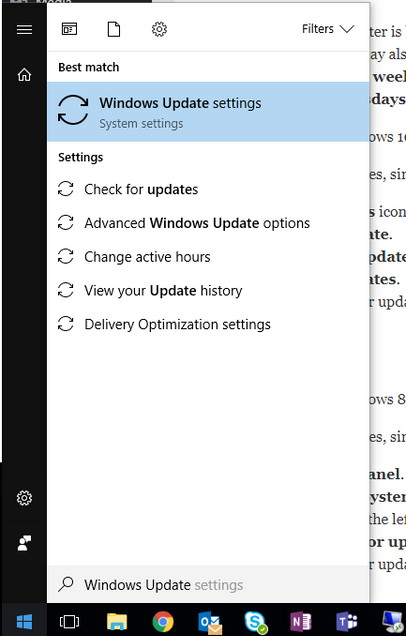
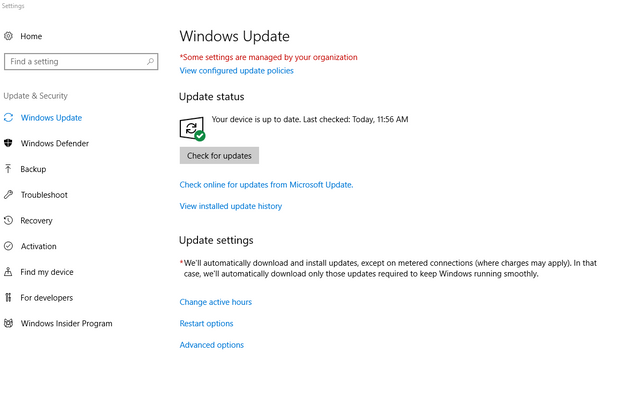
Windows 8 and Windows 7
To check for available updates, simply do the following:
- Open your Control Panel.
- Click on System (or System and Security, and then System)
- Look in the bottom of the left hand column. You should see Windows Update.
- Click Check online for updates from Windows Updates.
- Windows will check for updates. You should install any updates that are marked as critical or important. You can also install recommended updates if you so choose.
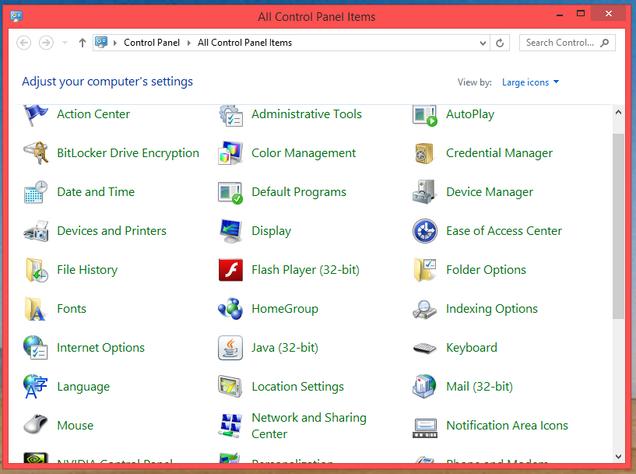
If you are viewing all Control Panel icons, select “System.”
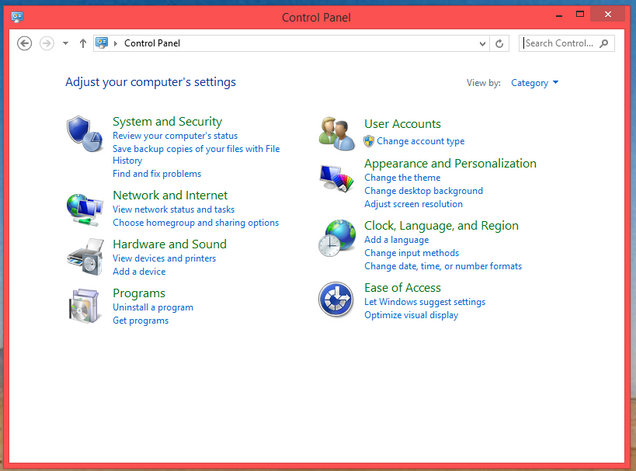
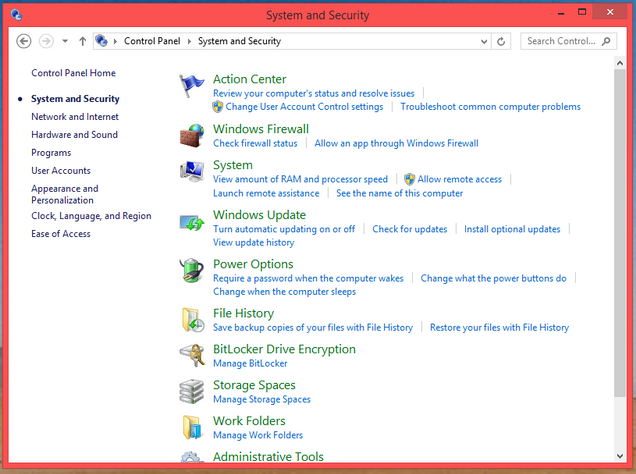
If you are viewing the category view of Control Panel, select “System and Security” first and then “System” from the next screen.
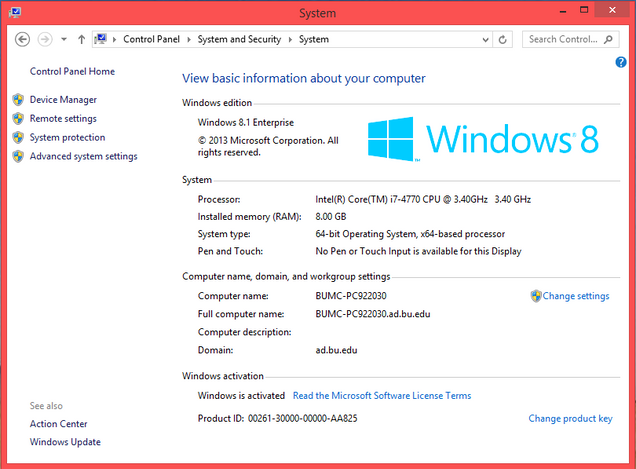
Click “Windows Update” in the lower left.
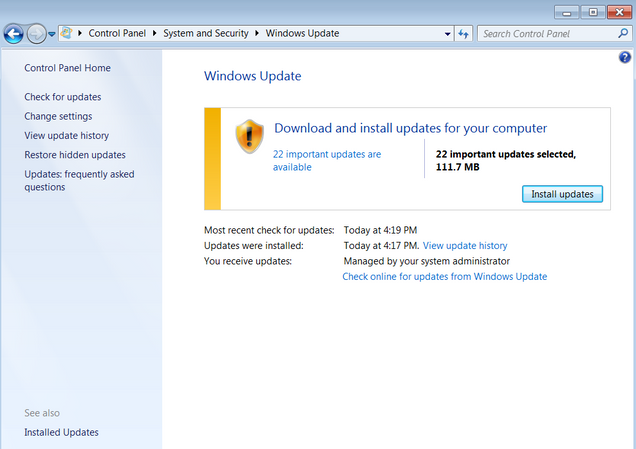
If you see updates available for install, select “Install updates.” If you don’t, select “check online for updates from Windows Update.”