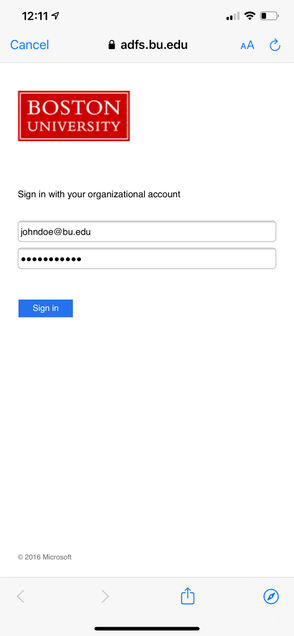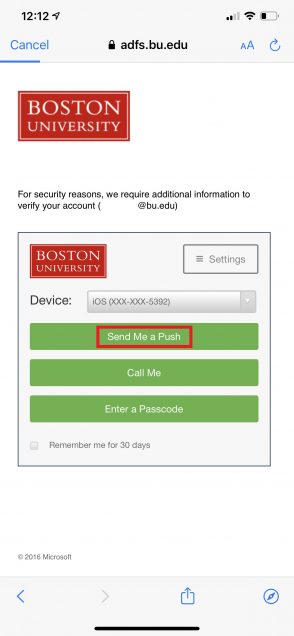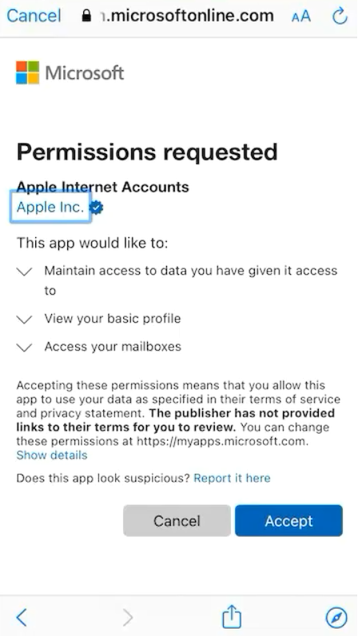How to Remove and Re-Add BU Email on iPhone/iPad
1. Open the “Settings” app.
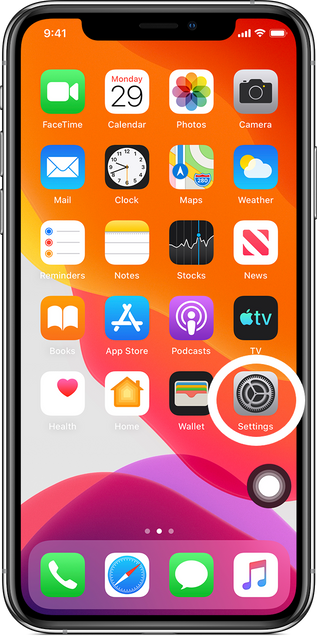
2. Scroll down and select “Mail”.
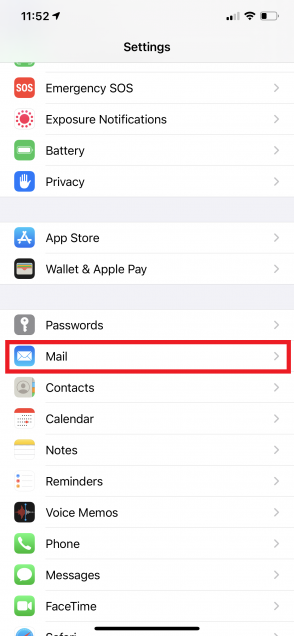
3. Select “Accounts”.
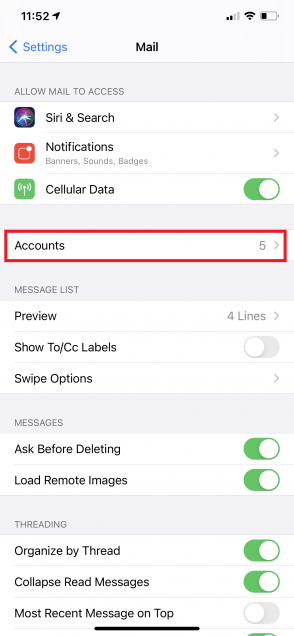
4. Select your BU account in the list, it may say “Exchange” or “BU”, depending on the description given.
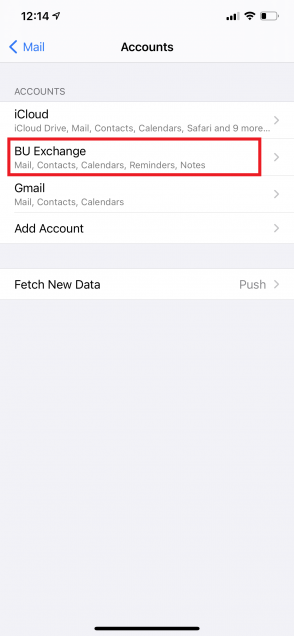
5. Select “Delete Account” at the bottom of the screen. It will ask if you wish to remove items, select “Delete from My iPhone”. Calendars and contacts will return when account is re-added. Wait for the process to complete.
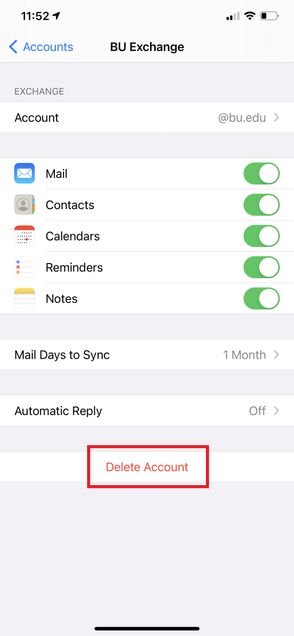
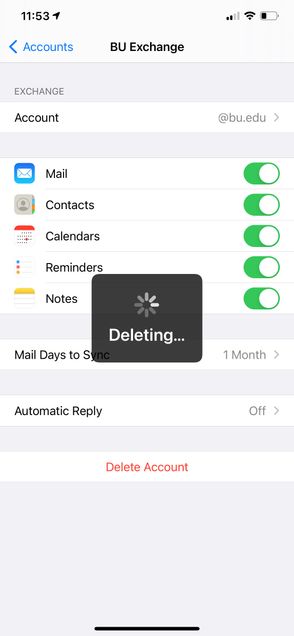
6. After a few moments, it will return you to the “Accounts” screen. Select “Add Account”.
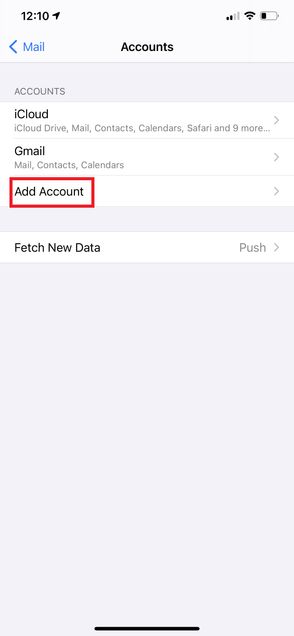
7. Select “Microsoft Exchange”.
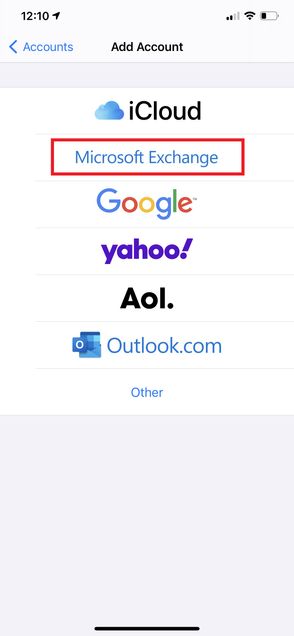
8. In the Email field, enter your full BU e-mail address. For Description, add an identifier such as “BU Exchange”. Afterwards, select “Next”.
It may ask you “Sign in to your bu.edu Exchange account using Microsoft”, select “Sign In”.
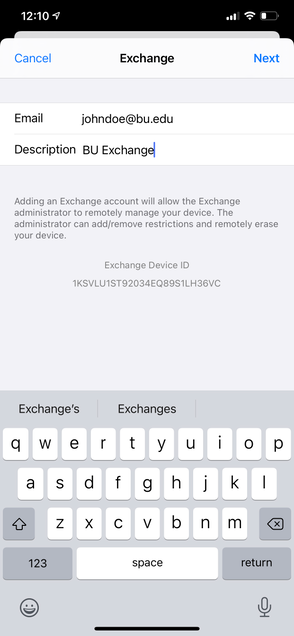
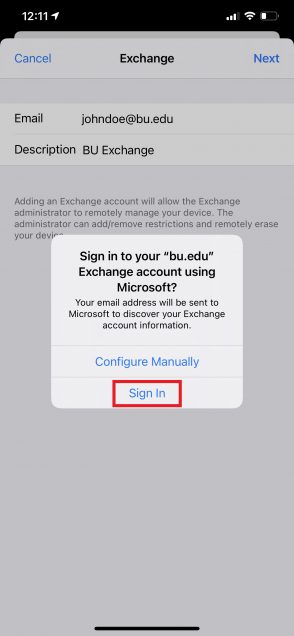
9. Enter your BU username and password and select “Sign In”. It should then prompt you to complete Duo Authentication at which time you can choose a Push, Call, or passcode entry to authenticate.
It may prompt you a final time to enter your username and password, after which it will ask which features you want to use. Most people will select Email, Calendars, and Contacts.
10. Select “Accept” to allow Apple iOS applications (such as Mail, Calendar, Contacts, etc.) sync with your BU Exchange account.
This should finish adding your account. It may take a few minutes to load your e-mails and calendars.
If you use Calendars often on your iPhone, you may want to set your Default Calendar back to BU. Find the Calendars area on the Settings screen and change the setting within there.
For assistance email bumchelp@bu.edu or call 617-358-4540 (M-F 8:30AM-5PM).