Kandji Migration
IS&T and BUMC IT are transitioning to a new macOS device management system. This transition will help us deploy devices directly to you, without requiring assistance from on-campus IT support teams, while keeping your software and OS secure and up-to-date.
As part of the transition, you’ll need to follow a few steps to move your device into the new management system. For assistance, please contact us.
How do I migrate?
You’ll find the migration tool in Self Service, which is a red Rhett icon on your dock and in your Applications folder:
- Open Self Service, then look for “Migrate to Kandji” option. You can also click here to open it directly.
- Click the “Migrate” button to start the process.
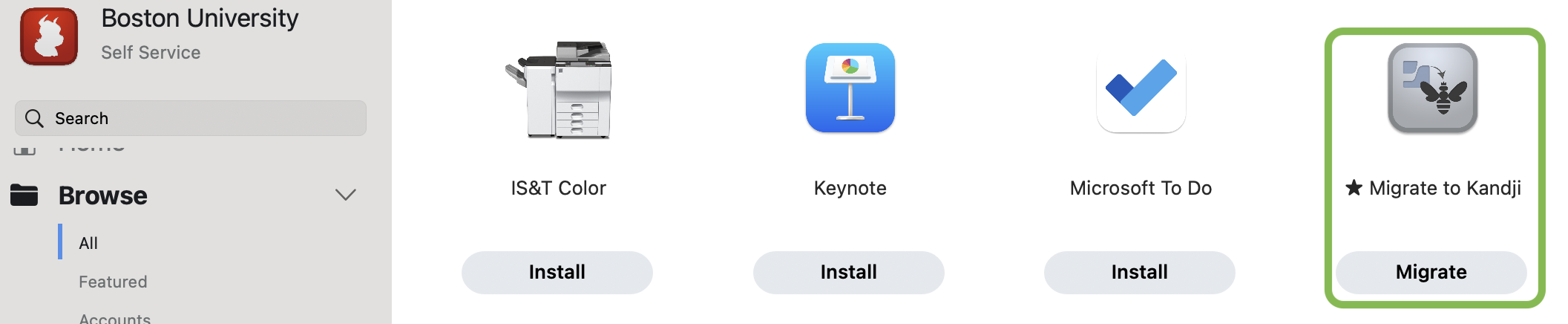
-
- Over the next few seconds, you’ll see a number of notifications appear indicating that your device was removed from remote management. You may also see notifications about Cisco Secure Client’s network filter and extensions from Cisco or Crowdstrike. If these appear, you can select “OK” or “Allow” to dismiss them.
- A screen welcoming you to the Kandji Migration Agent will appear. Click the “Enroll” button.
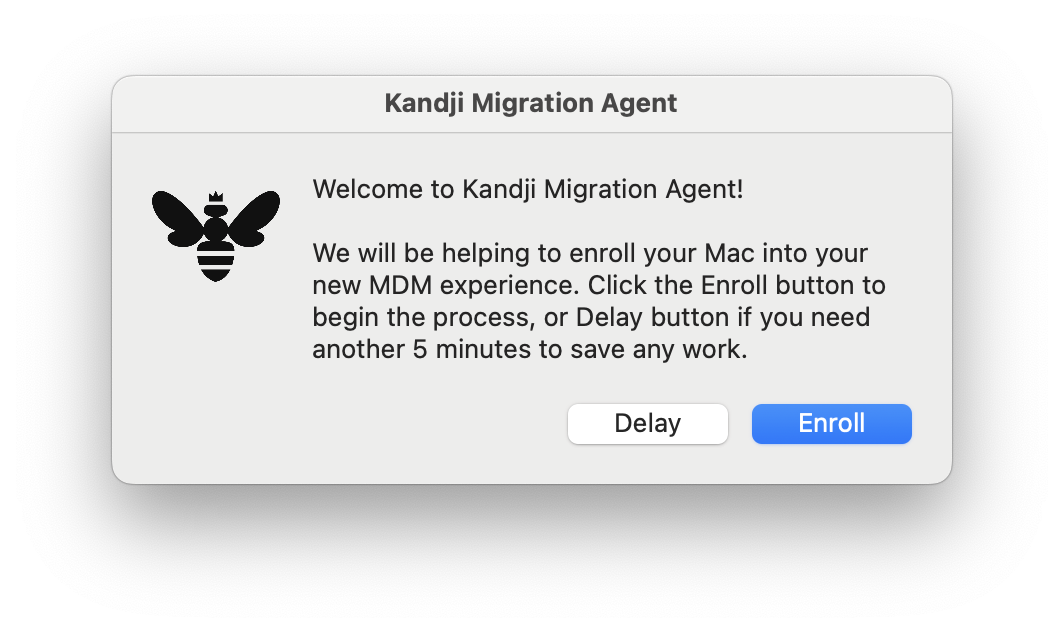
- macOS will present you with a Remote Management screen. Click “Enroll,” then enter your Mac password.
- Note: On some older versions of macOS, you may need to click on a notification and follow additional prompts instead. If you did not see any notifications, check the Notification Center by clicking on the clock at the upper right of your screen.
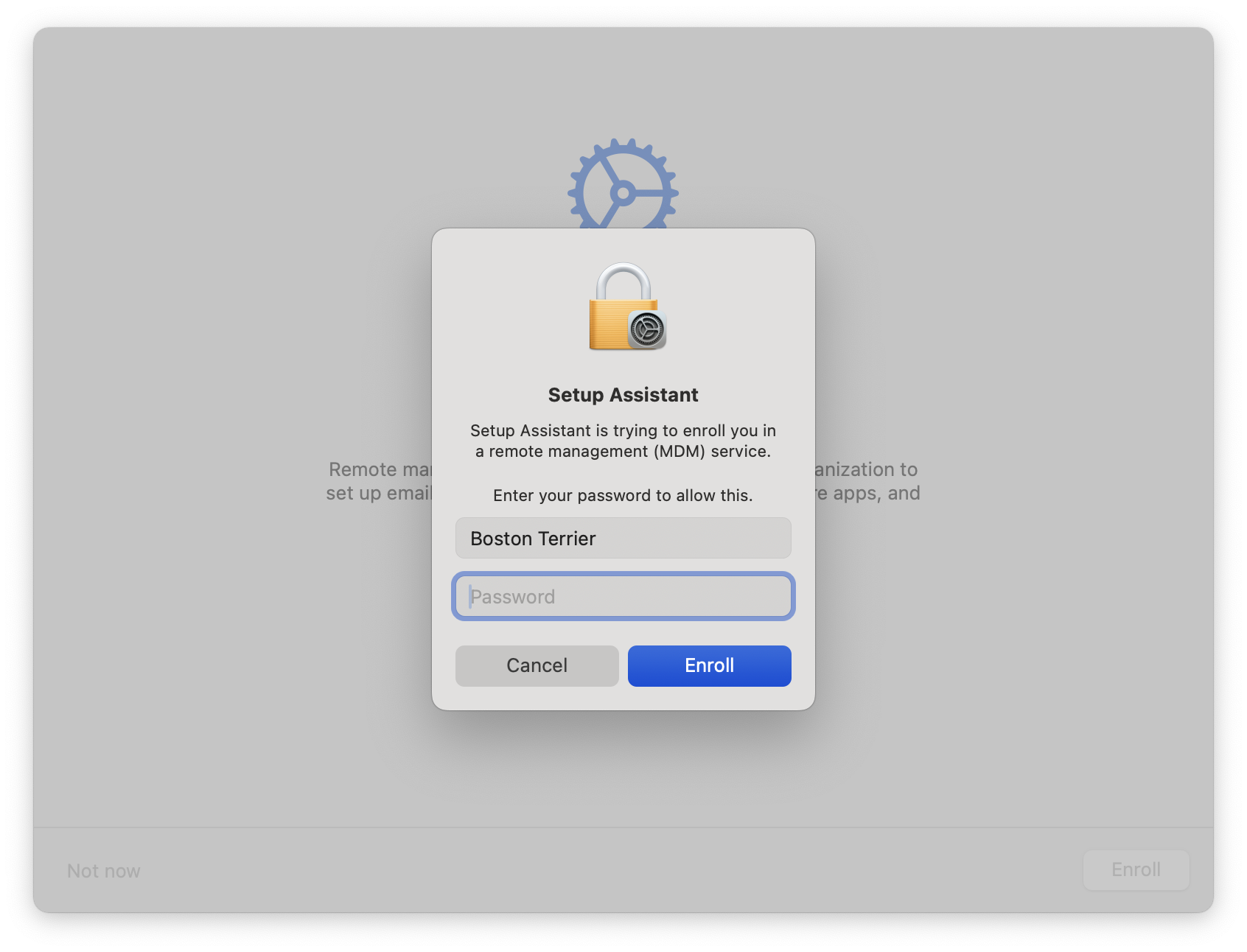
- Click “Quit” once enrollment is complete.
- Within a few minutes, a “Setting up your Mac…” screen will appear and show the status of the migration cleanup process.

- Once finished, an “All done!” message appears, inviting you to try the new Self Service app. You can open Self Service or select Quit. Self Service will always be accessible via your Dock or Applications folder.
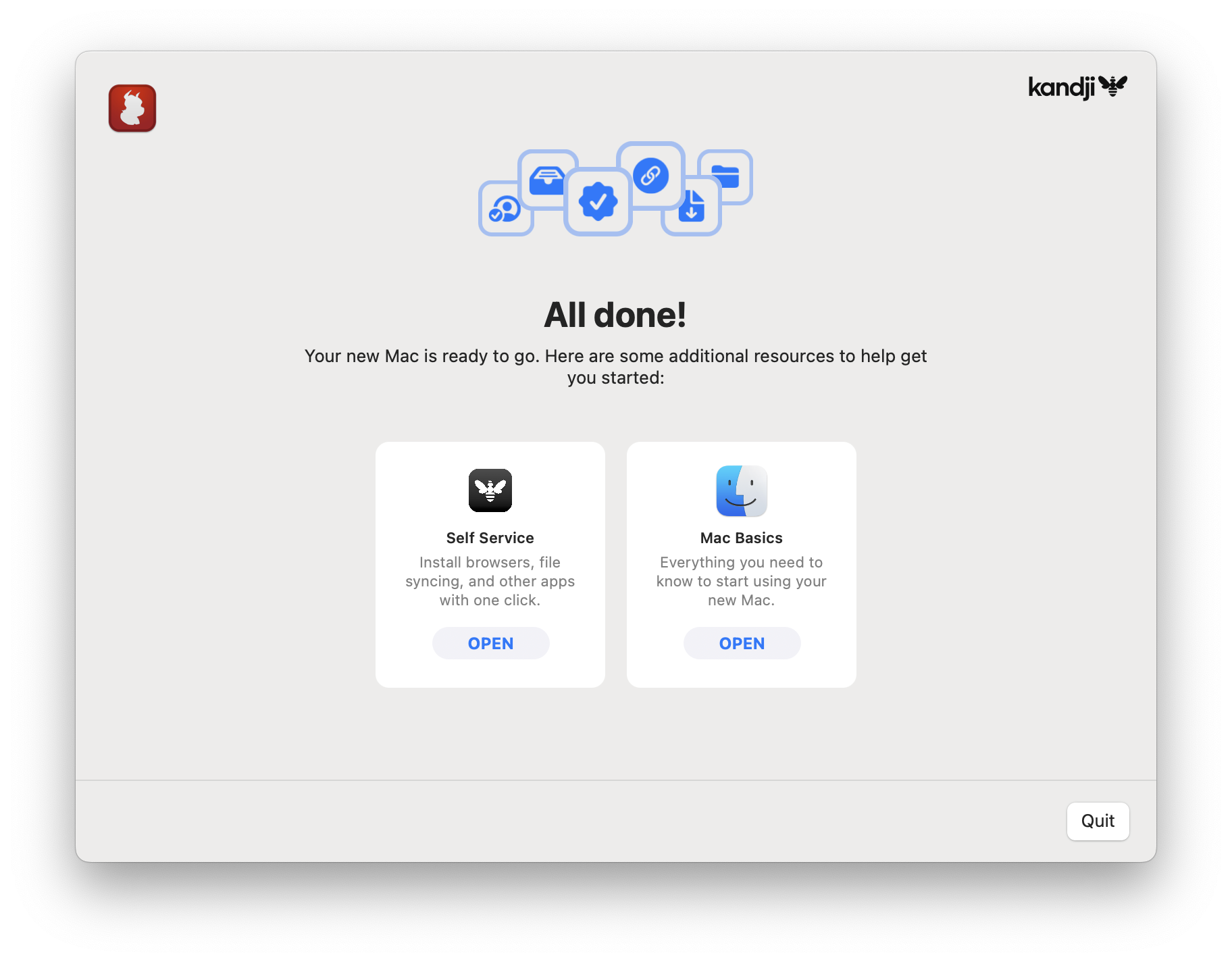
Shortly after migration completes, you will see the notification below prompting you to generate a new FileVault recovery key.
- Interact with the notification or click the Kandji bee menu bar icon at the top of your screen.
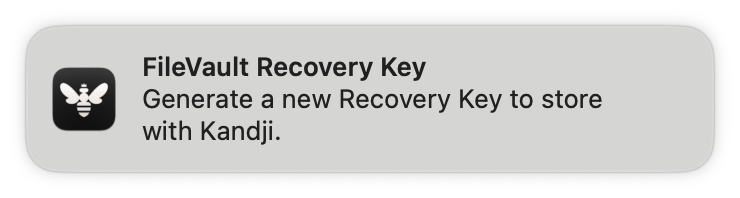
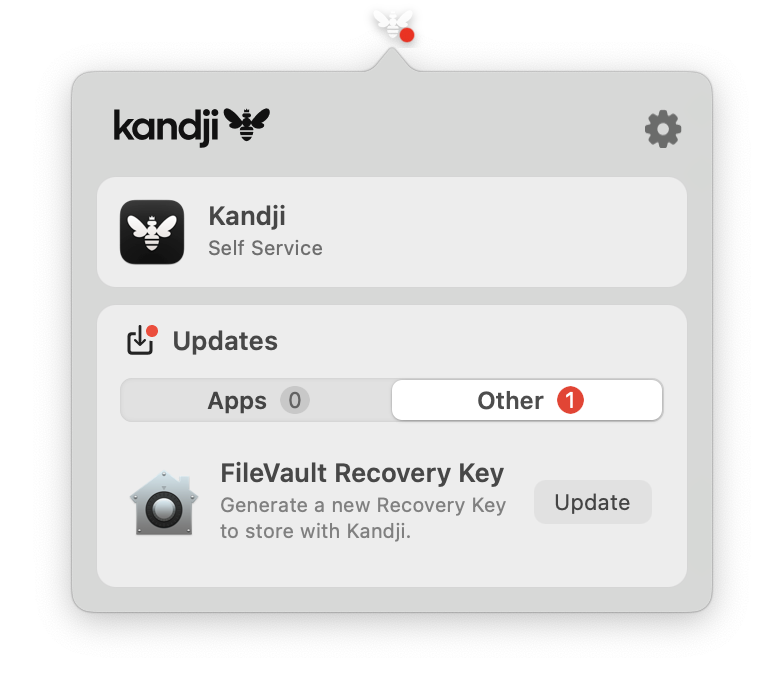
- When prompted, enter your Mac password, then click “OK”
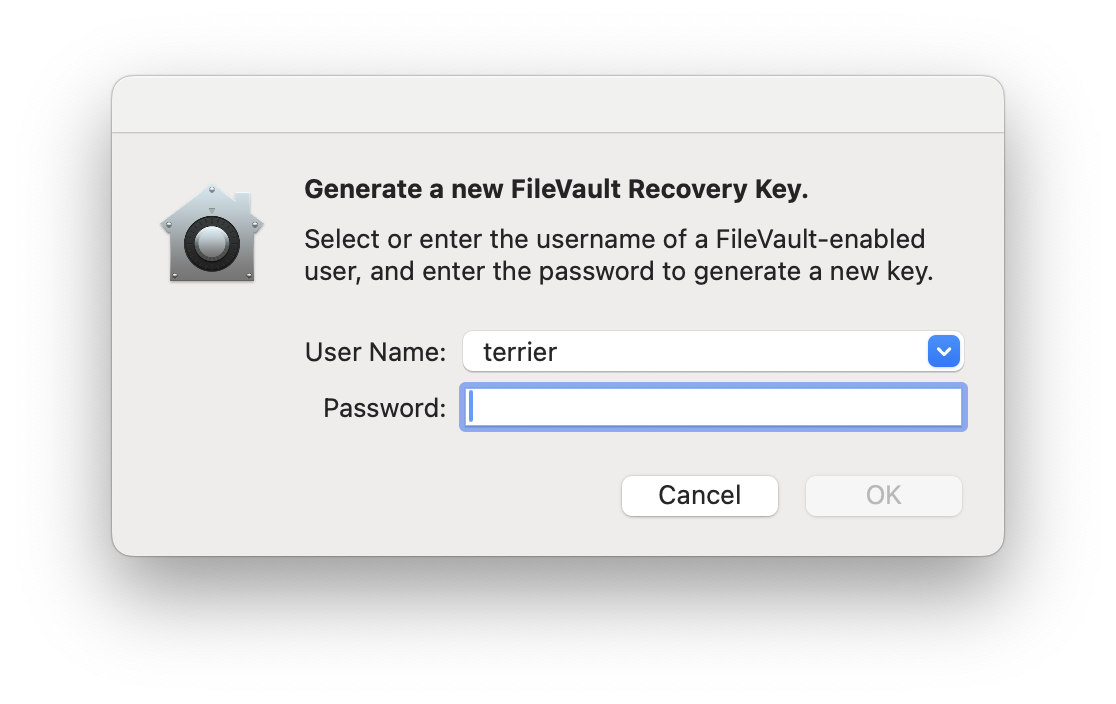
Is there anything I should do after migration?
In many cases, once you’ve finished the steps above, you’re all set!
Common applications, like browsers, Microsoft Office, or Zoom, might automatically update in the background after you’ve finished migrating. If any outdated apps are currently open, Kandji will present you with an update deadline and the option to close and update the apps immediately.





