Quick Start
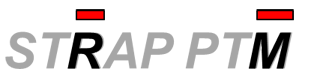
Setup Page
- Enter data files by group (maximum 4 groups): For each group, click “Add Group,” type group name, and click “OK.” Navigate to directory, select files in group (maximum 10 files), and click “Open.”
- Enter parameters: Color Legend = “Solid Colors,” Peptide Probability Type = “Initial,” Peptide Probability Cutoff = 0.5, and Group Overlap of Proteins = 0.5 (Default).
- Download Unimod database: Click “Update” (required first time after installation).
- Enter protein sequence database: Select “UniProtKB” (Default) or “Custom Database.” For “Custom Database,” click “Browse …,” navigate to directory, select FASTA file, and click “Open.”
- Enter PTM score factors: “Quality,” “Grouping,” “Occupancy,” and “Uniqueness” (Default).
- Run analysis: Click “Compare ProtXML Files.”
Results Page
- View protein information: Protein Summary (upper left panel), Global PTMs (lower left panel), and PTM Map (click “PTM Map” tab at bottom).
- View peptide information: Peptide Summary (click “Peptide Information” tab at bottom), Peptide Summary Statistics (click “Peptide Information” tab at bottom), Peptide PTM Summary (click “Peptide Information” tab at bottom, and click “Peptide PTM Summary” tab at upper right), and Peptide PTM Details (click “Peptide Information” tab at bottom, and click “Peptide PTM Details” tab at upper right).
- View PTM information: Summary of PTMs on Protein (click “PTM Overview” tab at bottom).
- Redo analysis: Click “Setup” tab at lower left, make changes, and rerun analysis.
- Help: Contact Us