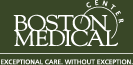Disconnecting a Mapped Network drive
Note: Before disconnecting a mapped network drive be sure to record the drive letter and path. This will help insure you will be able to reconnect to it at a later point.
1. Open My Computer. From the tools menu Select Disconnect Network Drive
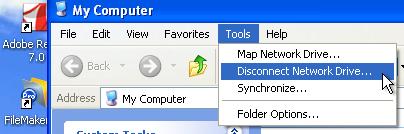
Figure 1
2. Select the mapped drive you wish to disconnect and click OK
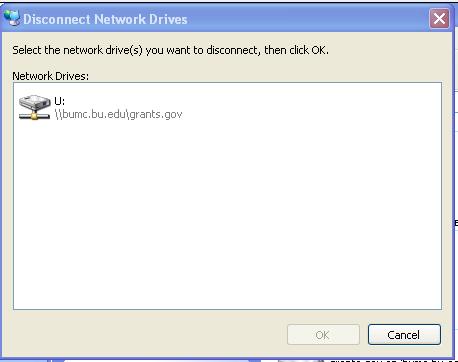
Figure 2
Repeat step 2 for any other drives that refer to bumc.bu.edu. Next you will want to remap these same drives but this time you’ll be using your AD credentials. You can use the Mapping a Network Drive to Grants.gov, but please note that you will want to change the folder path in step 4 of those instructions to the path and drive letter you recorded when you disconnected the drive.