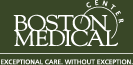Mapping a Network Drive to Grants.gov on a PC
The following assumes that you are connected to the BUMC network, either directly or using VPN. If you are at home or on a non-configured BU machine, you MUST connect via VPN. In general we recommend using VPN while connected from ANY location, regardless of your configuration. Most importantly, if you are having any difficulties mapping the drive below we recommend trying VPN before contacting us. Please see our VPN instructions for help with this process.
Note: The following instructions have been created on a Windows XP Professional Computer, however these steps are generally applicable to most Windows operating systems.
1.From the desktop open My Computer

2. Under the Tools Menu Select Map Network Drive
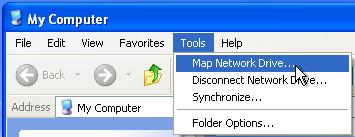
3. In the first drop-down menu select any available drive letter to map to your Grants.gov user folder, taking care not to select a letter that has already been assigned. In the example below letters Z, Y and W have already been assigned.
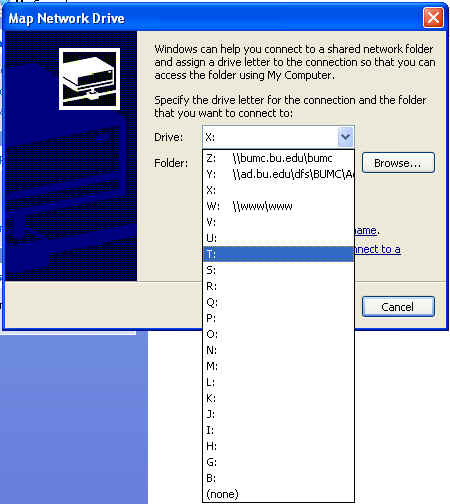
4. In the Folder field type in: \bumc.bu.edugrants.gov
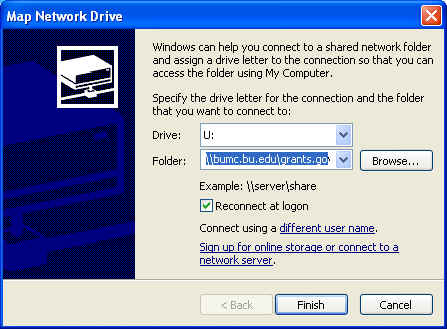
5. Click on the different user name link and enter your BU user name and password, with “ad” before your user name, as shown below. Then click OK

6. Click Finish
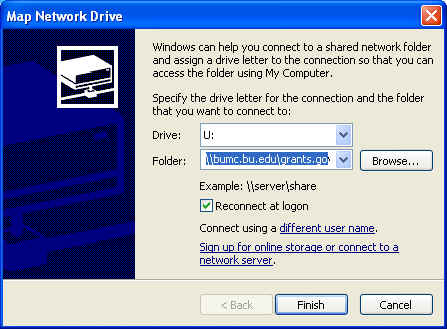
You should now able to see the new drive in My Computer. Unless you changed it, the name of the drive should be grants.gov on ‘bumc.bu.edu’.