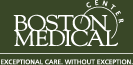Grants.gov Folder Descriptions
The following describes your Grants.gov user folder, including subfolders.
Working – Folder “Working” will be used by the PI and their departmental administrator, as well as others on your research team that you designate, to store and work on a research application. You are free to edit, add and delete documents and/or subfolders in your Working folder as you see fit. If we were able to identify an agency login for you with NIH Commons, we provided a file with a name that matches the PI login in the Working Folder, as a helpful reminder.
Within the “Working” Folder are two subfolders:
IN: The ‘IN’ folder exists for your convenience in pre-populating the organization-specific data for a Grants.gov application. A PI can opt to fill out this form themselves using the helpful information here. Alternatively, a PI can drop the PureEdge application that they have downloaded from Grants.gov into this folder, and some of the standard fields that are organization-specific will be populated for them. There is a 2 hour turn-around time for this process during normal business hours (8:30-5:00). Once completed, the application will be moved to the ‘OUT’ folder.
OUT: Once a PI’s Grants.gov application has been pre-populated with some of the standard organization-specific fields, the application is moved to this folder. This is where a PI should look for their pre-populated Grants.gov application within 2 hours of dropping it within the ‘IN’ folder. NOTE: Not ALL fields will be filled for the PIs – only the organization-specific data will be pre-populated. You should review the application to make sure that all the fields have the correct information.
Ready For Submission– Once a PI has completed their application, the PI will move it from folder “Working” to folder “Ready for Submission”. This action will generate emails to the PI and to ORA confirming that the application has been transferred and is ready for ORA review. After this submission, you will be able to view the application in the Ready for Submission Folder but not alter the contents. Please note that the PI should drop their application right into “Ready for Submission,” NOT into one of its subfolders!
ORA will review the application, working with you and your administrator as needed to make changes to the budget, update the science, etc, and will submit the application electronically.
Inside the Ready For Submission folder are two folders for ORA’s use only:
ORA Only – No Comm – Submitted to Sponsor: If this application is being re-submitted for minor changes and the PI does not need to be notified by ORA by email – ORA will move your application in to this folder. This action will NOT trigger an email to the PI
OR
ORA Only – Comm – Submitted to Sponsor: If ORA is submitting this application for the first time they will move your application in to this folder. This action will trigger an email alerting you that the application has been submitted to Grants.gov.
Archive – ORA will move the application to the “Archive” folder once they are confident that the research sponsor has received and processed the application successfully. PIs and other designated individuals will have read-only access to this folder.
Award – ORA will move an application to the “Award” folder once the sponsor agency informs ORA that it will fund the application. PIs and other designated individuals will have read-only access to this folder.
NoGA – ORA will save all notices of award that are sent electronically to this folder. PIs and other designated individuals will have read-only access to this folder.
If you are having problems with your folder please email ResearchSystems@bu.edu or contact Jim Vlachos @ (617) 414-1299 or Adam Kozaryn @ 617-638-4563 in Research Systems