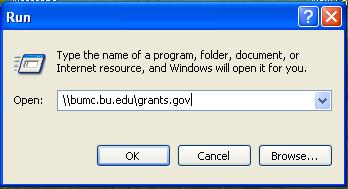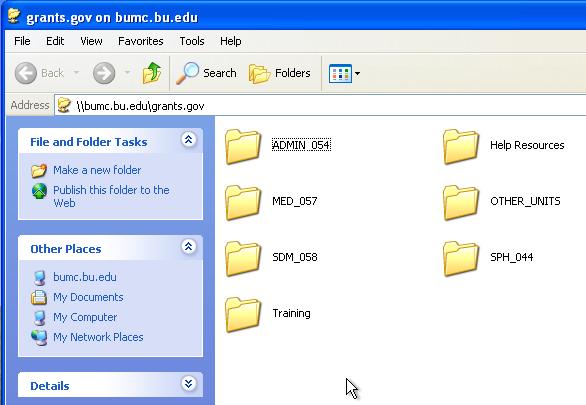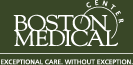Instructions for Accessing Grants.gov User Folders from Run Command
The following assumes that you are connected to the BUMC network, either directly or using VPN. If you are at home or on a non-configured BU machine, you MUST connect via VPN. In general we recommend using VPN while connected from ANY location, regardless of your configuration. Most importantly, if you are having any difficulties using the Run Command instructions below we recommend trying VPN before contacting us. Please see our VPN instructions for help with this process.
Note: The following instructions have been created on a Windows XP Professional Computer, however these steps are generally applicable to most Windows operating systems.
From the Start menu select Run
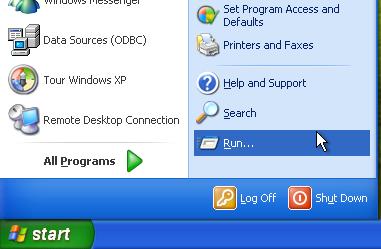
Figure 1
In the Open field text box type in: bumc.bu.eduGrants.gov and click OK
Figure 2
If you connected using VPN you may be prompted for a username and password. Enter your BU user name with an “ad” in front of it (example: adjdoe), and type in your password. Click OK
Figure 3
You should see the folder below. Navigate to your sub – folder. It may be useful to refer back to the original email announcing the location of your unique directory, in order to properly browse to your folder.